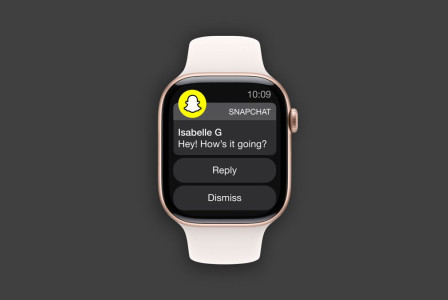SEARCH
7 ways Google Lens makes your life easier

SHARE IT
If you can see it - you can look for it! That's the simple idea from which Lens was born, the visual search tool available through the Google App (Android and iOS). With Lens you can search anything you see through your phone's camera, take a photo or screenshot, or long press on an image when you're on a website and additional visual results will appear.
As the saying goes, "A picture is worth a thousand words" and people seem to agree: Every month, over 12 billion searches are recorded on Google Lens.
If you haven't tried Lens yet, here are some of our favorite ways to make your life easier:
Learn more about the places you're finding
If you come across an interesting building or landmark you don't recognize, Lens can tell you what it is by providing a series of links with more information. How? Just tap on the camera icon in the search bar (or through your phone's camera), tap the "Places" option in Lens, and have the camera look at the building or landmark. The app will immediately recognize what it is you're looking at and provide you with additional features like "Search Information", "Save place", "Share" and more.
Improve your gardening capabilities
Similarly, if you are outdoors or in your garden, you may find a plant or animal that you are not quite sure what it is or that you cannot adequately describe in words. Lens can help you find what you're looking for and learn all about it - such as whether that particular plant can grow indoors.
Translate notes, menus and more into over 100 languages
If you plan to travel, Lens can fill in any gaps created by a different language. With the Translate feature, Lens can translate texts such as menus and signs by simply taking a photo or simply focusing the camera on the text to be translated with the phone. Lens will automatically proceed to translate the text and overlay the text in the language you want - right on your mobile screen.
Help with school lessons
If you're stuck on a math problem, or a history, science, etc. question, you can turn on the "Homework" feature in Lens, take a picture, and the tool will show you various ways to solve your problem. The "Homework" feature has the ability to help you solve problems in multiple languages, as long as you set the language you want the results to be displayed in.
Shop the products that caught your eye
When you're surfing on mobile and see a product you'd like to own - a new pair of shoes or a new stylish bag - you can use Lens to find and buy the one that caught your eye. Simply take a screenshot and then select it with Lens and you'll be presented with a range of options of ways to buy or points of sale. The system works the same way when you're on the go in stores and find something you like. One photo with Lens and you'll be shown a number of ways to buy from digital stores.
Make multiple and complex searches with Multisearch
Multisearch in Lens helps you combine words and images to find exactly what you're looking for. For example, within Lens you take a picture of the shoes you like but want in blue. By swiping up you hit "Add to Search", then add the word "blue" and Lens will show you similar shoes in the color you want. The app can do the same for different designs - for example, a nice pattern you found on a blouse and want for curtains. You take a photo of the blouse, swipe up, type the word "curtains" - and voila!
Unleash your creativity with Lens and Bard
You can upload images along with text in your Bard conversations to enhance your imagination and creativity in entirely new ways, bringing the power of Google Lens to Bard, starting with English. For example, you can show a picture of a new pair of shoes in Bard that you found on holiday and ask for more information. You can also ask Bard for suggestions on how to lace up your sandals for a new look, and then continue your search in Search - with the Google It button - and discover a range of products in online stores from around the web
MORE NEWS FOR YOU

 Help & Support
Help & Support