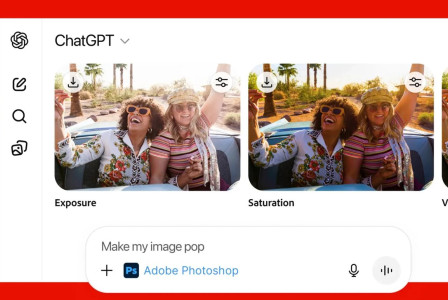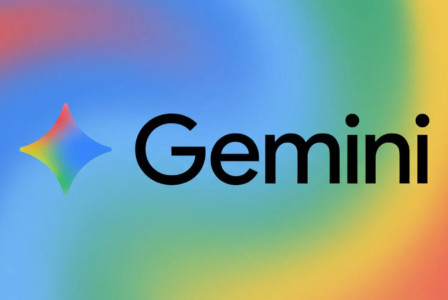SEARCH
Google Maps tips that everyone should know
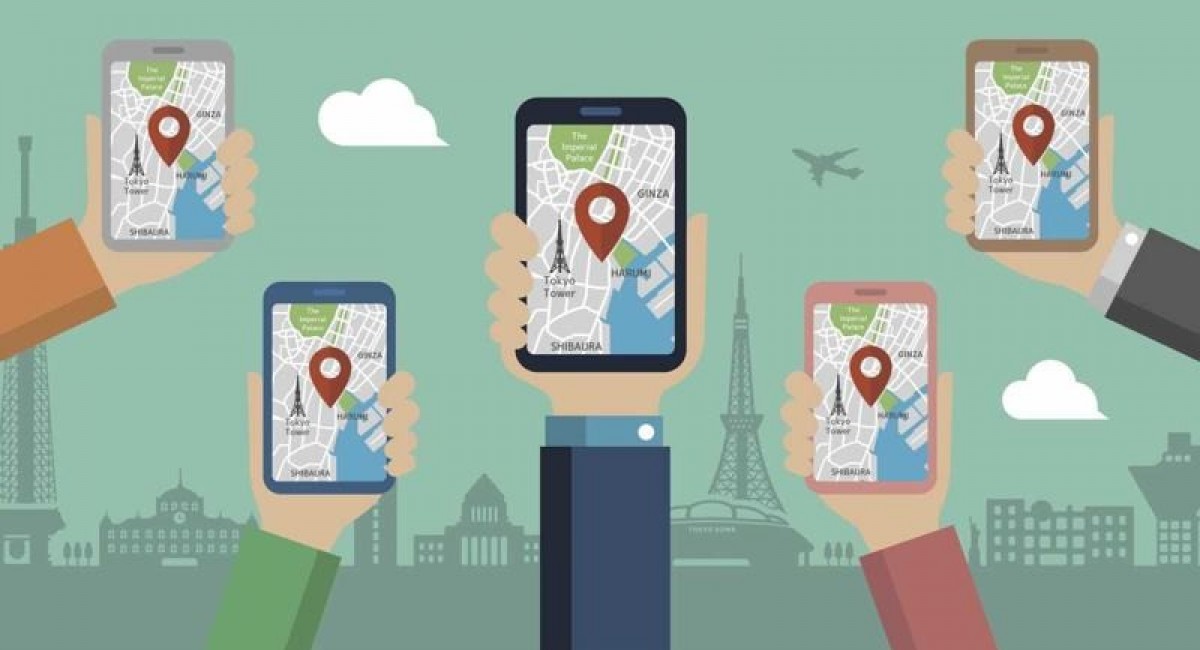
SHARE IT
We're sure you're familiar with Google Maps, a navigation tool that provides turn-by-turn walking, cycling, and driving instructions to anyplace in the world.
Google Maps has several useful features that can help prevent frustration along the way and these are:
Add in stops to a navigation route
The navigation functionality of Google Maps comes with a start point and a destination by default, but extra stops can also be added. This will not only make navigating easier for you, but it will also give you a better indication of how long your trip will last.
Enter your starting point and ultimate destination as usual, then tap on the three dots at the top right of your screen to add a stop to your next route. This will bring up a menu of options, including the option to "Add stop." You have the option of adding numerous stops.
Change your Google Maps vehicle icon
In Google Maps, you can change the icon that shows your location. The blue arrow set by default can be changed to a more entertaining icon. Tap on the icon that shows your current location. You have three alternatives for the icon: a car, a pick-up truck, or an SUV.
Save the location of your parked car
You can save your parking spot, so you remember where you left your car. Simply tap the location symbol to see your current location. After that, Android users must tap "Save your parking," while iOS users must tap "Set as parking location." Until you delete it, your parking spot will be saved on Google Maps.
Share your current location with others
You can also share your current location with others for specific periods of time. Your contacts will be able to see your location icon moving in real-time if you share your location with them. To share your location, tap your profile icon on the top of your screen and choose "Location sharing."
Download a map for offline use
Set up your navigation as usual, then tap the three dots menu at the top of your screen. Choose "Download offline map" and that’s it!
See your Google Maps history
Your whole Google Maps history can be viewed as a timeline. To see a map of all the places you've ever been, go to Google Maps' timeline website.
MORE NEWS FOR YOU

 Help & Support
Help & Support