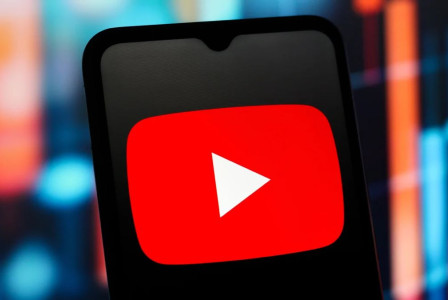SEARCH
How to increase the undo send time on Gmail
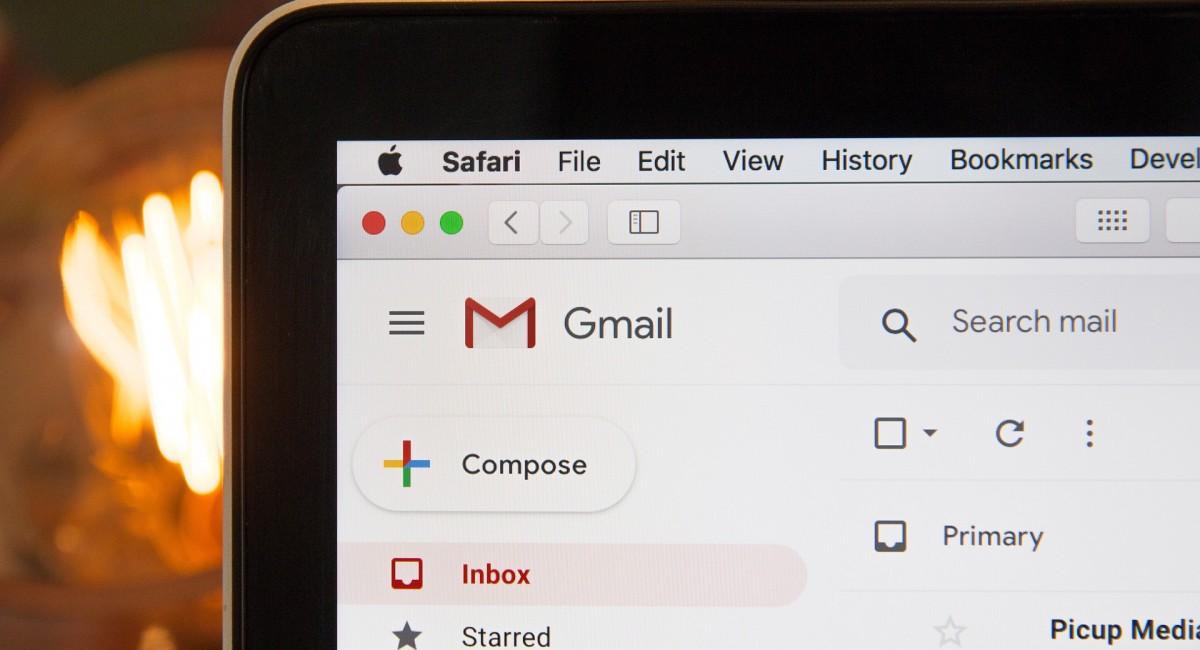
SHARE IT
09 August 2021
We've all had those terrifying moments when we realize we've just sent a crucial email with an embarrassing error or without an attachment that was promised. You might be able to unsend these messages in time to prevent embarrassment if you have quick reflexes and use Gmail.
Gmail was offering a standard five-second window to allow users to change their minds and unsend the email, but if they feel that they need a little more time, they can arrange it. The company has now increased the timer to give users more time to “Undo Sending” an email.
You set it up using the web version of Gmail:
- Click on the “Settings” cogwheel in the upper right corner, and on “See all settings.”
- Under the “General” tab, look for “Undo Send.”
- Choose how long you’d like Gmail to give you to change your mind: you can select five seconds, 10 seconds, 20 seconds, or 30 seconds.
- Scroll down to the bottom of the page and click on “Save Changes.”
MORE NEWS FOR YOU

 Help & Support
Help & Support