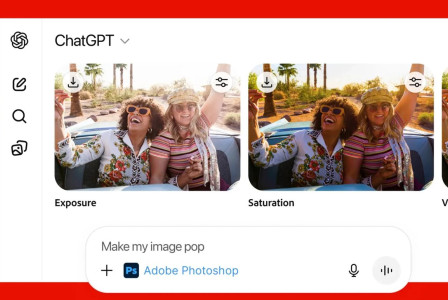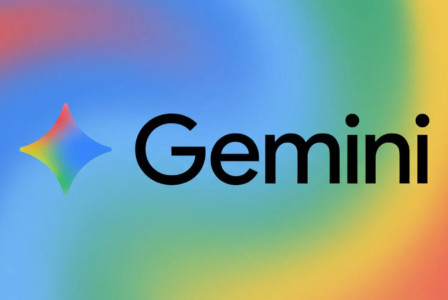SEARCH
How to measure distance and area on Google Maps
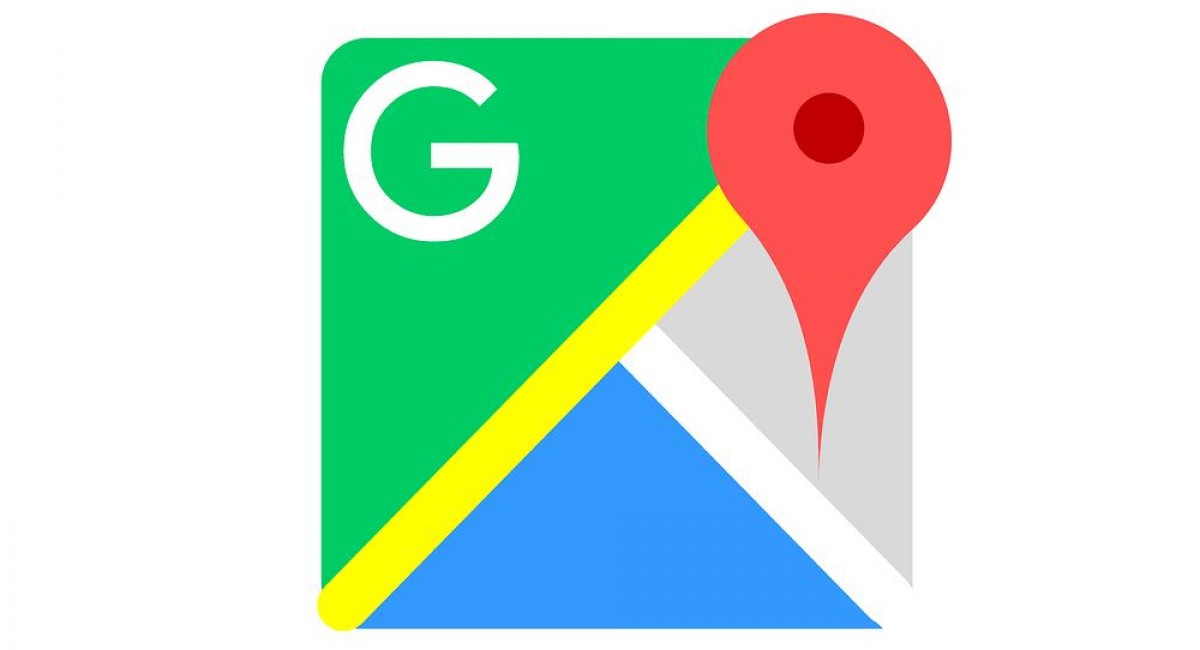
SHARE IT
Google Maps needs no special introduction, as for many years it has been the top destination for users who want navigation directions or simply find information about points of interest on the map around the world. However, most users are not familiar with all the features of the service. Two of the most useful are the ability to measure distance and the ability to measure area.
Distance measurement with Google Maps in the web browser
The measurement can be carried out both through the mobile applications of Google Maps for Android and iOS devices, as well as through the web version through any computer.
- Visit Google Maps through the web browser you use on your computer
- Right-click where you want the starting point to be and a menu of options will appear
- Select Measure Distance
The distance is measured in a straight line and the value is displayed at the end point in a pop-up window. You can move the start or end point by right-clicking on them and dragging them to new positions.
In addition, with a double click you can drag any point on the course between the start and the finish to select more complex routes. You will then notice that the total distance value changes automatically, as well as the distance values at each point you have added to the route.
If you want to remove a point, tap on it once without dragging.
Area measurement in Google Maps (web version for desktop only)
- Visit Google Maps
- Right-click the starting point and select Measure Distance from the options menu
- Add points around the perimeter of the area you want to measure
- Close the shape by clicking again on the starting point.
Google Maps will automatically process the selected area and display the distance of the perimeter, but also the area it encloses. The more points you use for the delineated area, the more accurate the service measurement will be. Of course, each point can be moved at will by the user.
MORE NEWS FOR YOU

 Help & Support
Help & Support