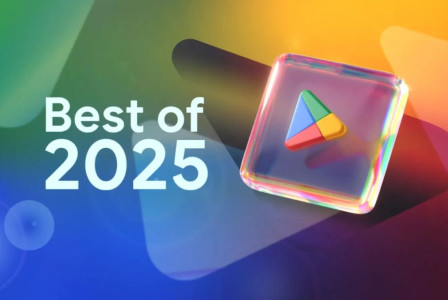SEARCH
How to remove and delete applications from a MacBook

SHARE IT
You may learn how to delete and uninstall apps on a MacBook by reading this article. On a MacBook, uninstalling programs is, for the most part, a straightforward and easy operation. However, there may be times when it isn't as simple or intuitive as one may expect, especially when working with specific software kinds that have unique uninstallation processes of their own. If the associated files for these apps are dispersed around the system, the task may become even more challenging.
Thus, it’s important to understand the nuances and variations in the process of uninstalling applications from your Mac, in order to ensure a clean, efficient removal without leaving behind residual data or files. This detailed guide has been specifically curated to offer a meticulous, step-by-step approach to assist you in comprehending and implementing the process of deleting and uninstalling applications on your Mac. It’s designed to empower you with knowledge and provide practical strategies, making the seemingly complex task of app removal a breeze.
Apps in the Applications Folder can be deleted
- Launch the Applications directory: There are various methods for doing this. By clicking on the Finder icon on your dock and choosing "Applications" from the sidebar, you may access Finder. You can also use the Go menu on the menu bar at the top of your screen to access the Applications folder.
- Locate the program you want to remove:Find the application you wish to delete by scrolling through your applications.
- Drag the software program to the trash:The application icon can be moved to the Trash icon in your dock by clicking and holding it there, then releasing it.
- Right-click the trash icon and choose "Empty Trash" to empty the trash.
- By doing this, you will completely remove the application from your Mac by deleting everything in the Trash. Before doing this, make sure there is nothing else in the trash that you want to keep.
Apps being removed from the Launchpad
- By tapping the rocket icon on your dock, you can open Launchpad. If the Launchpad icon isn't visible, you can still access it by pressing the F4 key on your keyboard or the key that has the Launchpad icon on it.
- Locate the program you want to remove:By using your trackpad to swipe left or right or by pressing the dots at the bottom of the screen, you can navigate around your applications.
- Delete the app: When all the application's icons begin to jiggle, click and hold the button. An 'X' will display in the icon's top left corner if the program may be deleted. Once the 'X' has been clicked, select "Delete" from the confirmation popup that follows.
- Stop the jiggle: When you're finished, click anywhere on the screen other than the icon area or use the "Esc" key on your keyboard to stop the jiggling of the icons.
Application of Third-Party Uninstallers
- When deleting an app by dragging it to the Trash or removing it from the Launchpad, not all of the program's associated files are always completely deleted. You can utilize an uninstaller from a third party in certain situations, such as AppCleaner or CleanMyMac.
- Installing a third-party uninstaller is as simple as downloading one from the developer's website. Make sure you only download software from reputable sources and developers.
- Once the program has been installed, launch the uninstaller by going to your Applications folder.
- Select the program you want to remove:Usually, the uninstaller will show a list of all the programs that are installed on your Mac. Choose the one you want to remove.
- When you uninstall an application, the uninstaller will locate all of the related files and let you eliminate them all with a single click. To completely delete the app, confirm deletion.
How About the Built-In Apps?
Please be aware that native macOS apps like Mail and Safari cannot be deleted. The deletion of these could result in unexpected behavior from other system components. Therefore, even if you don't utilize these programs, it's advisable to leave them loaded.
MORE NEWS FOR YOU

 Help & Support
Help & Support