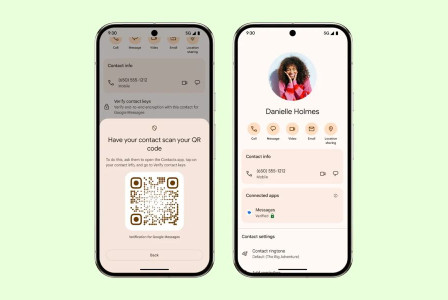SEARCH
How to sign a document from iPhone

SHARE IT
04 April 2023
Digitally signing records has solved the hands of users and has helped reduce a lot of unnecessary paper waste as you don't have to print the document, sign it and then scan it to send it back signed.
Most users, of course, perform this process from their computer (either Windows or Mac), but there is a way to do it directly from the iPhone and without using a special app.
The process is simple:
- Open the email containing the document or start writing a new email.
- In case you choose to create a new email go directly to Step 7.
- Hold your finger inside the space of the main body of the email until the pop-up menu appears.
- Click on the arrow on the right side until you see the options Insert Photo or Video or Attach File
- Select the one you want to sign
- Click anywhere within the email to view the document.
- Click on the right arrow with the options until you see the Markup
- Click on the + icon at the bottom next to the pencils - pens
- Select Signature
- Use your finger to form your signature
- Click Done at the top
- The signature will appear inside the email or document and you can choose where to place it
- Touch the screen when you find the right place and press Done
- Your document is now digitally signed!
MORE NEWS FOR YOU

 Help & Support
Help & Support