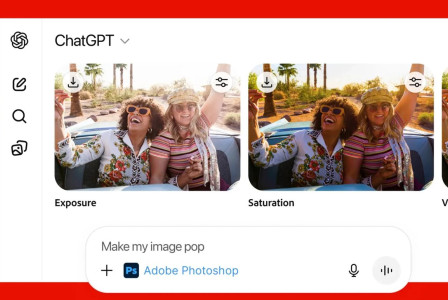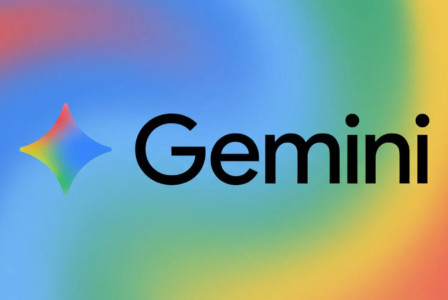SEARCH
Simple steps to use the same WhatsApp account on two different Android smartphones

SHARE IT
WhatsApp is one of the most popular messaging services in the world, with more than 2 billion active users, which, however, still does not officially offer the possibility of using it from two different smartphones. So far you can do your work either with a smartphone and computer, or with a smartphone and tablet.
However, there is a way to succeed as long as you follow the relatively easy procedure below. Essentially, with the following steps you will trick WhatsApp into thinking that the second smartphone is...a tablet!
- Enter the general settings of the second Android smartphone.
- Select the About Phone section
- Select Software Information and tap Build Number repeatedly until you see the message "You are now a developer"
- Go back to the main settings menu
- Select the Developer options section
- Choose the Minimum width option, NOTE on a piece of paper the value it says and then change it to 600 dpi and click OK
You have now turned your smartphone into a tablet, even if only virtually.
- Open the Google Play store and search for WhatsApp
- Find the option that allows you to participate in the beta tests
- Install WhatsApp on your device and open it
- After you select a language and press Continue, a QR code will appear
- Then use your primary smartphone to scan the QR code to connect your WhatsApp account. You should first make sure that both devices are running WhatsApp v2.22.25.8 or later
- Open WhatsApp from the main smartphone
- Click on the three dots and locate the Linked Devices section
- Select Link a device to display a new QR code
- Scan the new QR code with the second smartphone (which you made a tablet before) to start the synchronization of messages - conversations
When the synchronization is complete, it's time to restore the original value of the width on the second smartphone by going to the general settings of the device, the Developer Options section and the Minimum width option. There you will again write the initial value that you had previously written down on a piece of paper.
That's it!
MORE NEWS FOR YOU

 Help & Support
Help & Support