SEARCH
Windows 11: How to set Google Chrome as your default browser
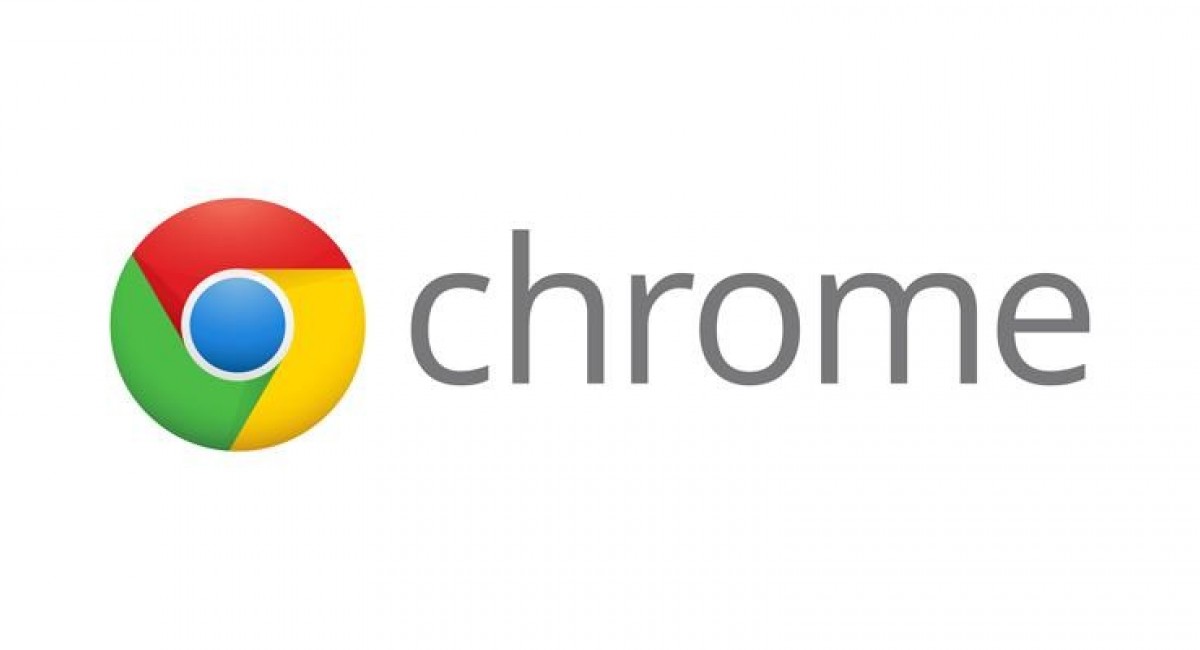
SHARE IT
Microsoft has changed the process for setting up your default browser from Edge to another browser in Windows 11. A process that was quite straightforward in Windows 10 has become more complicated and time-consuming in Windows 11. But don't lose hope. You may still change your browser's default settings.
Previously, users could set Google Chrome as their default browser, and any file type linked with internet browsers would open in Google Chrome. But in Windows 11, they have to change each file type separately.
How to change the default browser in Windows 11
- Head into Settings in Windows 11. You can do this by clicking Start and then the gear icon on the right-hand side.
- On the left side, find and click Apps. Within that section, click on Default apps.
- Scroll down until you find Google Chrome – assuming it’s already installed – and click it.
The simplest solution to set Google Chrome as the default browser is to alter the file types that are now set to Microsoft Edge. This ensures that instead of file types opening Edge, Google Chrome is displayed.
MORE NEWS FOR YOU

 Help & Support
Help & Support 

