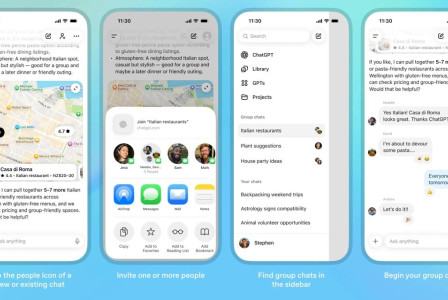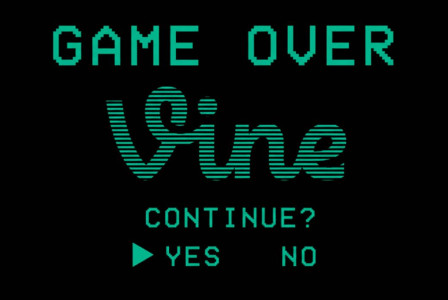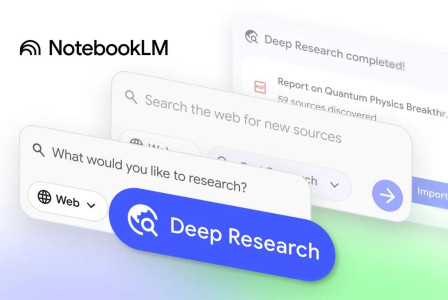SEARCH
How to share a Wi-Fi network password on Android
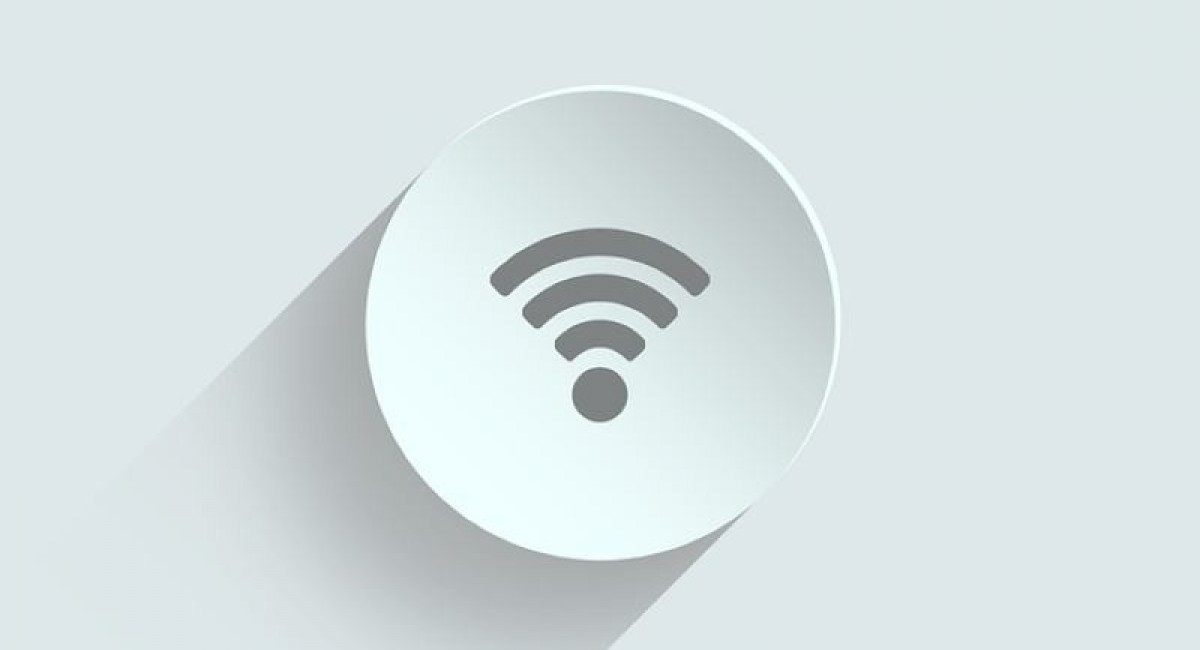
SHARE IT
The first and most important question that every guest address when he comes to our home is: "What’s the Wi-Fi password?". At that point, we always realize that we don’t remember where the card with the Wi-Fi password is, or even worse we must go to the router and write an endless series of letters and numbers.
However, there are two ways you can share Wi-Fi networks with your Android device on a second device.
Using the QR Code
1. To share a Wi-Fi network with another Android device, you first need to be connected to it (or at least have the details saved on your phone). Navigate to your Internet settings, either by long-pressing the Internet option within your Quick Settings on an Android 12 device, or by going to Settings -> Network and Internet -> Internet.
2. Select the Wi-Fi network you'd like to share by tapping it from the list of networks that appear. If this is the one you're currently connected to, it'll be at the top of the list.
3. Within the Network Details screen, you'll have the option to Share with an icon of a QR code just above it. Tap this and a QR code will appear on-screen (and conveniently, the network password will be listed just underneath it). Depending on the security settings on your phone, you might have to scan your fingerprint to verify your identity before you reach the QR code. Android 12 also introduces the option to share the password with 'Nearby Share', too.
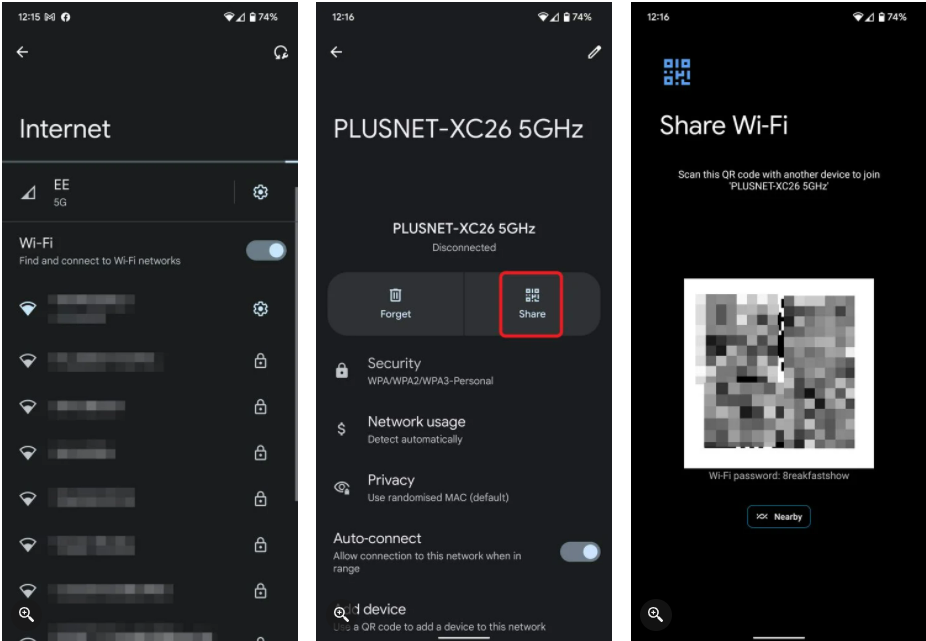
4. Now move over to the device you want to share the Wi-Fi network with and have them navigate to the same Internet menu listing all nearby Wi-Fi networks as noted above. Alternatively, you can just open your Camera app on your phone and it should automatically detect the QR code and connect to the Wi-Fi network.
5. At the bottom of the list of available networks, there will be an option to Add Network. Just to the right of this, you'll see another QR code icon. Tap on this.
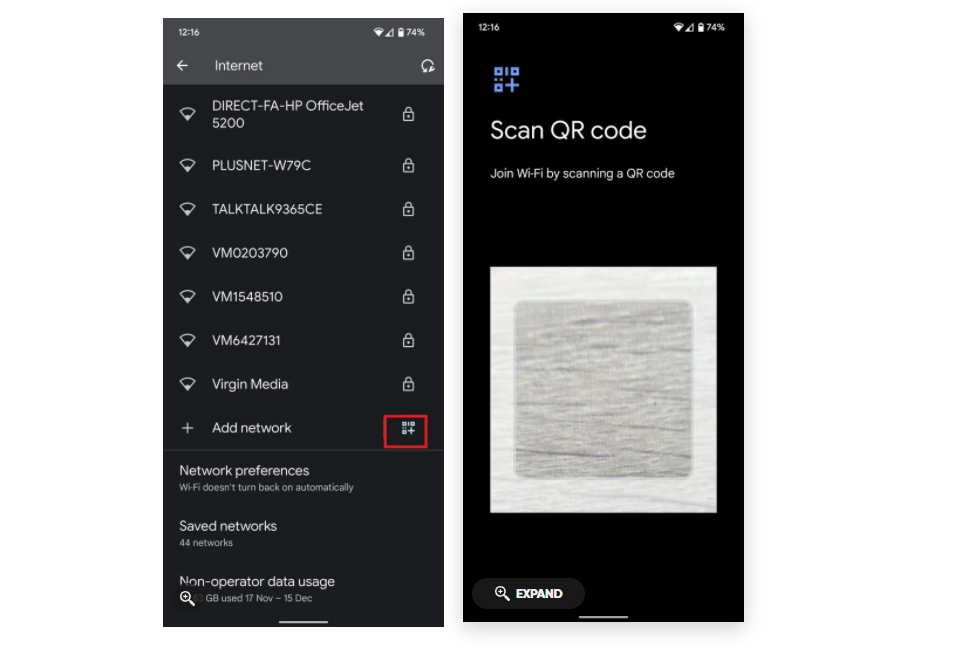
6. Scan the QR code on the first phone and your Android smartphone will do the rest of the work, connecting to the network as long as you're within range.
Using Nearby Share
Alternatively, you can use the Nearby Share option that Android devices can use when in close proximity to one another.
1. To do this, follow the steps above for getting the QR code for the Wi-Fi network you want to share on your screen.
2. Rather than having the other device scan this, though, instead, tap the Nearby option just below it and directly below the Wi-Fi password. Your phone will then begin searching for devices nearby to share.
3. Now on the phone you want to share the Wi-Fi network with, you should now receive a notification informing you a device nearby is sharing.
4. Tap on this, and then on the smartphone you're sharing the network from, select the name of the device when it appears in the window at the bottom of your screen.
5. Finally, on the phone you want to connect to the network, tap the Accept option. The device will then automatically connect to your Wi-Fi network.
6. If the device doesn't appear in the Nearby Share window on the smartphone you're sharing from, make sure that Nearby Share is enabled within your settings. This can be accessed by going to Settings -> Google -> Devices and Sharing -> Nearby Share.
MORE NEWS FOR YOU

 Help & Support
Help & Support